myplasticheart: DGPH Wallet 2
Shared via AddThis
sábado, 13 de junio de 2009
viernes, 24 de abril de 2009
jueves, 23 de abril de 2009
.Making the bind.
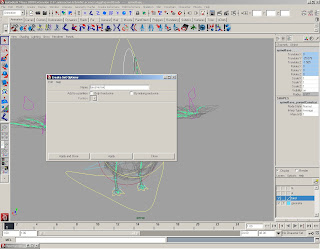
To make the bind we need to have everything well organized in the hypergraph, all the joints, controllers , geometry and constrains under one group..Then we select all the joints that belong to the bind and create a set.
Then we select the set and the geometry, and got to Skin> Bins Skin> Smooth Bind.
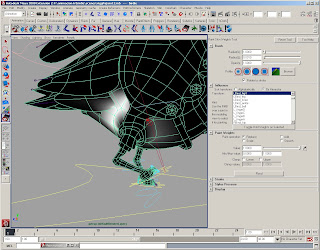 Now the skeleton is ready for weight painting.In weight painting one must indicate in the geometry the influence that each joint has in the corresponding part of the geometry.This controls how the mesh deform when we move the controllers.
Now the skeleton is ready for weight painting.In weight painting one must indicate in the geometry the influence that each joint has in the corresponding part of the geometry.This controls how the mesh deform when we move the controllers. After the weight painting is done,we mirror the weights to ahve the same influence over the joints of the opposite side of the model. we go to Skin > Edit Smooth Skin> Mirror Skin Weights.After this we might need to touch up some minor details in the weights, and then the model is almost ready :D. yay!
Now we have two more things left to do.One is making a breathing system, and the other one is setting some dynamics on the bell.For the breathing system we just used a poly sphere inside the bird´s chest and palced some joints, paint the influence son the polysphere and add the joints and geometry to the smooth skin, then fiz som weight painting on the birds chest.
The dynamics on the bell are made witha mel script, wich we load into maya script editor, the we hit execute, copy the scripts name on into maya for example " melScript ; " and then hit enter, so the command box of the mel script appears, then all we have to do i work with the dynamics attributes and rememeber to load the script everytime yo want to animate so dynamics work.
Now we have two more things left to do.One is making a breathing system, and the other one is setting some dynamics on the bell.For the breathing system we just used a poly sphere inside the bird´s chest and palced some joints, paint the influence son the polysphere and add the joints and geometry to the smooth skin, then fiz som weight painting on the birds chest.
The dynamics on the bell are made witha mel script, wich we load into maya script editor, the we hit execute, copy the scripts name on into maya for example " melScript ; " and then hit enter, so the command box of the mel script appears, then all we have to do i work with the dynamics attributes and rememeber to load the script everytime yo want to animate so dynamics work.
miércoles, 22 de abril de 2009
.Head and Main controls.
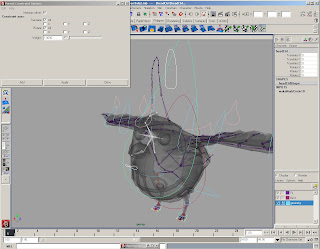
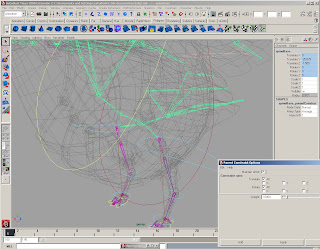 This character does not need a stretchy spine, however,when we make the constrain for the head control, instead of using an Orient Contrain we use a Parent Constrain, so we can move and stretch the neck a little, like a pigeon.
This character does not need a stretchy spine, however,when we make the constrain for the head control, instead of using an Orient Contrain we use a Parent Constrain, so we can move and stretch the neck a little, like a pigeon.Now we need to create a main control it is placed on the joint in the middle of the legs.For this control we use a Parent constrain. We need to aprent everything to the right controls, so when we move the character everyting moves together.First we parent control to the main, then, we parent all those to the master control.
.Rigging the wings.
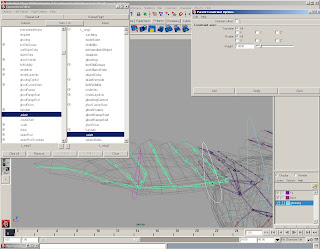 First of all,We need to conects each joints rotation to their childs in the hierarchy, for this we use the Connection Editor. We make the controls as shown before, place the group's pivot in the corresponding joint, the orient contrain, we delete the constraina and orient constrain again. The second control needs two constrains in order for the wing's joints to rotate correctly.We repeat the controller making process, and after that, we take the joint in the middle of the two controls and then the group of the second controller and create a parent constrain.We do this same stps for the next controller, the one on the tip and the jointin the middle.
First of all,We need to conects each joints rotation to their childs in the hierarchy, for this we use the Connection Editor. We make the controls as shown before, place the group's pivot in the corresponding joint, the orient contrain, we delete the constraina and orient constrain again. The second control needs two constrains in order for the wing's joints to rotate correctly.We repeat the controller making process, and after that, we take the joint in the middle of the two controls and then the group of the second controller and create a parent constrain.We do this same stps for the next controller, the one on the tip and the jointin the middle.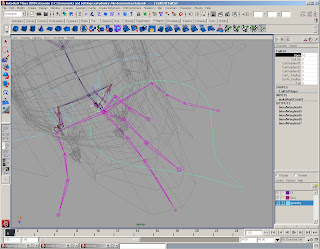
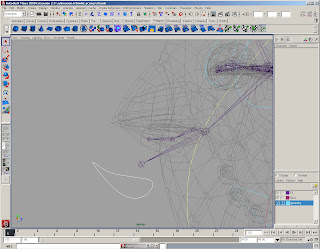
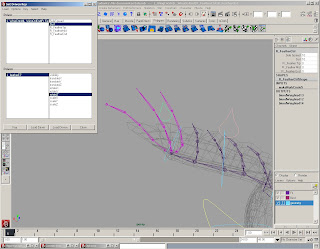
The feather controls were elaborated more easily with a set driven key control.First we create a controller,then,we make some attributes, in this case I used Side Spread,Curl-to curl the feather up and down-, and one individual attribute for eah feather on the tip of the wing, like R_Feather Tip.Each attribute has -10 as a minimun and 10 as a maximum. To create this type of controls the driver is the Controller,which has the attirbutes that we created, and the driven, is the first joint in the hierarchy of each feather, it is not necesary to set driven keys for every joint because we connected the rotation in the hierarchy before, usng the Connection Editor. This same process is preformed on the tail feathers, and the beak .
miércoles, 8 de abril de 2009
. Rigging the legs.
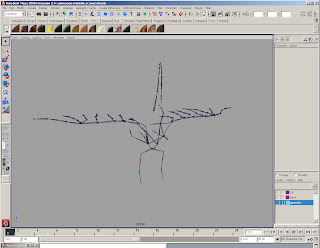
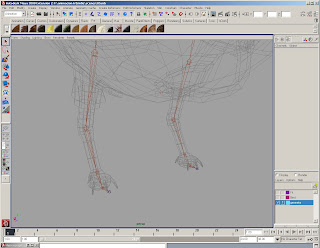
The first step for the creation of a rig is placeing the joints if the character.I created the whole skeleton from the begining and worked indivually with each part.I began with the legs because they are the part that require the most work. Joints should be placed in the center of the geometry.Here I created a join for the hip, a joint for the knee, the one for the ankle,another one for the ball of the foot and one more joint for the tip.After placing the joints they have to be oriented, so when the controlers are made the joint system will move in the proper direction.
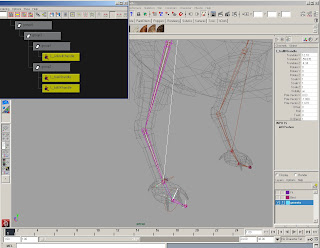
The next step is setting the IK handles.The IK Handle Tool can be found under the animation tab in Maya's interface.The first IK handle goes from the hip to the ankle.This first one should be created with RPsolver - this type of solver generate a Twist that controls the knee- and the two more handles, this time with an SCsolver.The first handle goes from the ankle to the ball, the second one from the ball to the toe. This IK Handles need to be made into groups.The first group contains the primary IK handle-ankle-,the second group contains the other two handles.These groups have to be grouped two more times.
Pivot Palcementes of the mentioned groups
* ankle handle group : ball
* ball/toe handle group: ball
*Group containig the previous 2: ankle
*Last group: toe
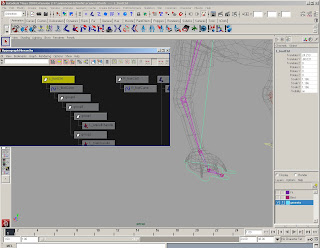
Now we can make a control.We create a curve and make sure all the attributes are set to 0.Then create a group with the control.This is how we move the control in order to keep the curves parameter in default values-zero-.Then we parent the groups to the control.
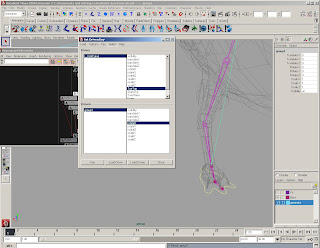
To determine the movements that the foot controller manages we use Set Driven Key.Before we use this we have to create new atributes for the control.Just go to teh channel box and right click >new attribute.I used a lot of set driven keys for this rig.
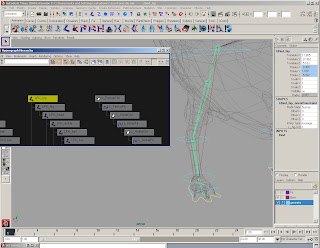
To control the knee weuse an utility called "plus average",which can be created on the hypershade. But first we need to create two more attributes on the control: Knee and Offset. Then we select the primary IK handle, the control of the leg and the utility,then click the button for the input and output in the hypershader. Then we are going to connect the control in the by rigth clicking on it and selecting the knee attribute and drag it to the utility in the input 1, on cero, then the offset attribute to the input 1 on one, then the output 1 of the utility to the IK in the twist.
NOTE: lock and hide all the atributes the control won't be needing, to prevent confusion when animating.
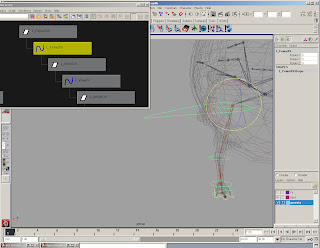
Next we have to make the FK system. For this, as well as for the bind, we duplicate the joints strating at the femur.Then we create controls for each joint.For the controllers to work propperly we must orient the group of the control with the joint, using an orient constrain without MO.Then we delete the contrain and this time we make another Orient contrain-or parent constrain if what we need is translation as well as rotation-, this time using MO(maintain offset). After this,all the controlls should be placed in hierarchy for them to work as a system.If we wanted to change the shape and position of the controller using the vertex of the curve is what we should do.
To make the bind, we take another copy of the leg joints, and add the finger joints.Then we take each corresponding joint of the IK with the Bind and make a parent constrain.The same with the FK.Finally we make the IK/FK Switch.
lunes, 30 de marzo de 2009
Suscribirse a:
Comentarios (Atom)





